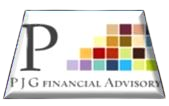Basic Excel Shortcuts & Formula
| Basics Shortcut Excel | Short Cut Keys |
| Create new workbook | Ctrl N |
| Open workbook | Ctrl O |
| Save workbook | Ctrl S |
| Save as | F12 |
| Print file | Ctrl P |
| Open print preview window | Ctrl F2 |
| Close current window | Ctrl W |
| Close Excel | Alt F4 |
| Basics Shortcut Excel | Short Cut Keys |
| Cut | Ctrl X |
| Copy | Ctrl C |
| Paste | Ctrl V |
| Undo last action | Ctrl Z |
| Redo last action | Ctrl Y |
| Display Find and Replace | Ctrl F |
| Find with replace selected | Ctrl H |
| Find previous match | Ctrl Shift F4 |
| Find next match | Shift F4 |
| Insert table | Ctrl T |
| Select Column | Ctrl Space |
| Select Row | Shift Space |
| Insert Column | Select Column & Ctrl Shift + |
| Insert Row | Select Row & Ctrl Shift + |
| Delete Column | Select Column & Ctrl – |
| Delete Row | Select Row & Ctrl – |
| Bold | Ctrl B |
| Italic | Ctrl I |
| Underline | Ctrl U |
| Function | Formula |
| To add up the total | “=SUM(cell range)” |
| To add individual items | “=Value1 + Value 2” |
| Subtract | “=Value1 – Value 2 “ |
| Multiply | “=Value1 * Value2” |
| Divide | “=Value1 / Value2 “ |
| Exponents | “=Value1 ^ Value2 “ |
| Average | “=AVERAGE(cell range)” |
| Median | “=MEDIAN(cell range)” |
| Max | “=MAX(cell range)” |
| Min | “=MIN(cell range)” |
| Function | Formula |
| To select a certain number of characters from the left | =LEFT(cellwithtext, number of characters to be returned)”=LEFT(A2, 6)” |
| To select a certain number of characters from the right | =RIGHT(cellwithtext, number of characters to be returned)”=LEFT(A2, 6) “=RIGHT(A2, 6)” |
| Extract information from the middle | =MID(cellwithtext, start position, number of characters you want returned)”=MID(A2, 9, 4)” |
| Find text in a Field | =SEARCH(“text you want to find”, where you want to find it)”,(=SEARCH(“,”, A2) |
| Separate a last name (Example: Rakesh Gupta) | LEFT and SEARCH functions, “=LEFT(A2, SEARCH(“,”,A2)-1)” |
| Separate a First name (Example: Rakesh Gupta) | Right and SEARCH functions,”=RIGHT(H21,LEN(H21)-SEARCH(” “,H21))” |
| Separate a first name (Example: Rakesh Gupta) | MID and SEARCH functions,(=MID(A2, SEARCH(“,”, A2)+2, 20)) |
| Function | Formula |
| To combine cells with a space in-between | “=CONCATENATE(text, “ ”, text)”=CONCATENATE(A2, “ “,B2)” |
| To combine cells with a space in-between (second option) | “=text & “ “ & text “=A2 & “ “ & B2” |

Basic MS Excel course
MS Excel is the power of Corporate office working.. Microsoft Excel beginners course in simple Hindi language includes all Excel options and some formulas. After completing this course you will get a certificate. In this Course we will learn about various important functions for doing different tasks.

Advanced MS Excel course
Advanced MS Excel is the power of your fast working. In this Course we will learn about various important advanced excel formula and functions for doing different tasks. Sumifs (Advanced Sumif), Sumifs Vlookup, Hlookup, Iferror, Trim, Vlookup with Match , Index Match, Xlookup. etc.
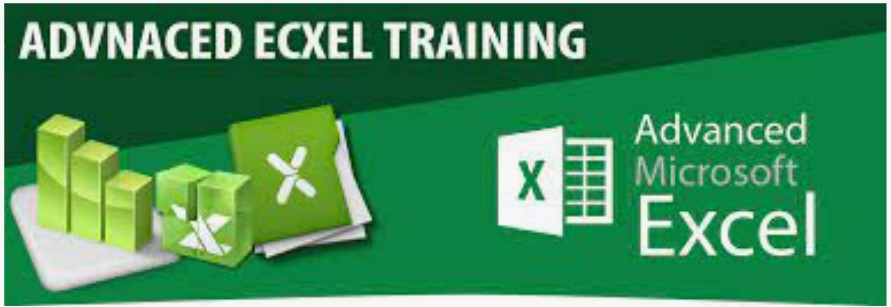
Basic Excel Shortcuts & Formula, Advanced Excel Function, Advance excel Formula, Basic to Advanced Excel Formulas learn in easy way.
Mutual Fund investments are subject to market risks, read all scheme related documents carefully